Introduction
In this tutorial, I will help build the User Interface of the Twitter app using React Native. You will learn how to:
✅ Get started with Expo
✅ Build and style beautiful user interfaces with React Native
✅ Create your own custom components
✅ Manage data with props and state
✅ Implement a navigation system with Expo Router
Asset bundle
Download the asset bundle here: https://assets.notjust.dev/twitter-clone
Create the Expo project
Let’s use the create-expo-app tool to create our expo application using the "Navigation (Typescript)" Template. This template comes pre-installed with Typescript, Expo router, and a couple of screens.
npx create-expo-app@latest Twitter --template
After the project is finished initializing, open it in your editor of choice.
Let’s also start the development server by running npm start in the terminal.
Now we are ready to run the application on a device. The easiest way is to run on your physical device using Expo Go (available on both Play Market and AppStore).
You can also run it on an iOS simulator by pressing i or on an Android emulator by pressing a. However, for this to work, you would have to have the iOs simulator or Android emulator installed and configured.
Render your first component: Tweet
Let’s start with the most important part of Twitter: the Tweet component
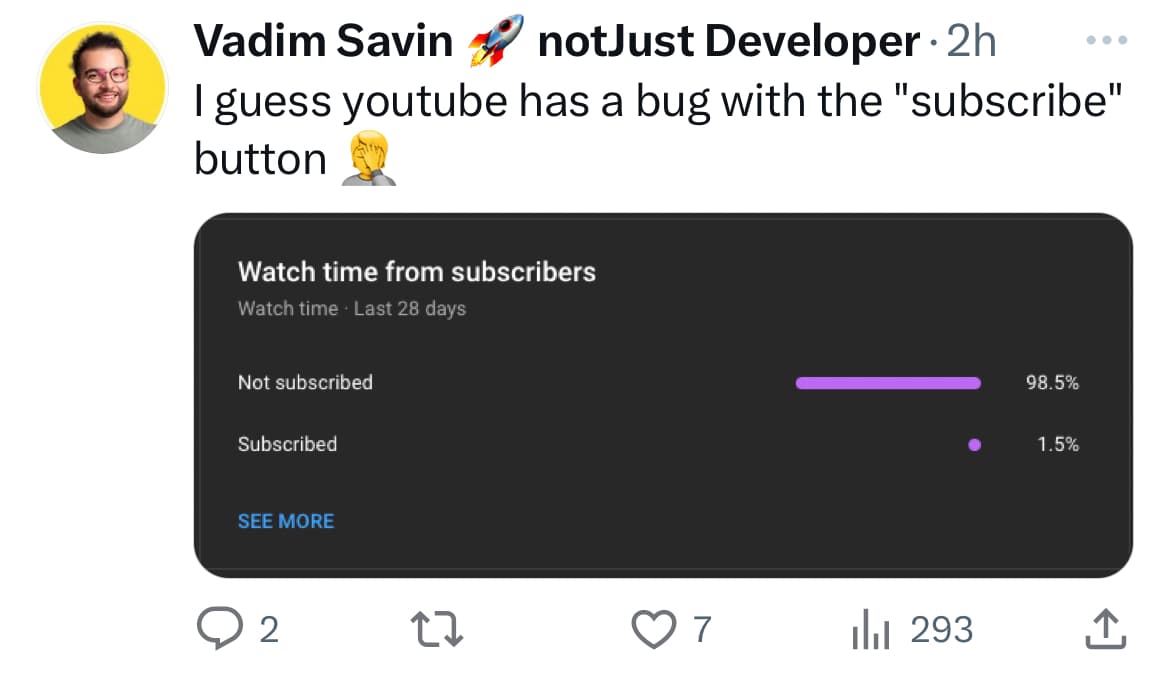
Let’s first define what is this component made of:
- Tweet
- User Image
- Content
- User name
- Tweet text
- Image (optional)
- Footer (comments, retweets, likes, etc.)
Follow me in the video tutorial to write the code for this part.
Custom component
If we have to reuse this tweet across our application, we have to extract it into its own file and create a custom Tweet component.
Create a file components/Tweet.tsx and move the code related to the Tweet there.
Now, we can simply render <Tweet /> in our application to display a tweet.
Rendering lists in React Native with FlatList
Now that our tweet is a separate component, we can render a scrollable list of tweets using a FlatList
<FlatList data={tweets} renderItem={({ item }) => <Tweet tweet={item} />} />
Tweet page
Create a separate page that will render one tweet and redirect to this page when we click on a tweet component from the feed.


