Hey notJust Developers,
We’re thrilled to share some exciting news from Software Mansion! Last month, they unveiled react-native-screen version 3.30, and it comes with a groundbreaking feature: “Go-Back Screen Transition Based on Gesture.”
In today’s newsletter, we’ll dive into the code and explore how we can use this powerful feature in our React Native apps.
This issue is sponsored by App.js
It's your last call to join the 4th edition of App.js Conf! There are only several dozen tickets left and they're likely to sell out soon!
It's your chance to meet the creators and maintainers of React Native and Expo and share your experiences with a couple of hundreds of React Native developers from all around the world.
You can still get the conference ticket 10% off with the code notjustdevs10 🌟
Before we delve further, let’s explore the essential groundwork of React Native Screen.
The React-Native-Screen library
When building React Native applications, effective navigation is essential. React Native Screen, developed by Software Mansion, provides native navigation primitives specifically built for React Native apps. These primitives correspond to native components offered by your phone’s operating system. By leveraging these components, React-native-screen enhances performance and ensures that your app operates seamlessly.
However, it’s important to note that React Native Screen isn’t intended to be used as a standalone library for handling navigation independently. Instead, it serves as a dependency for full-featured navigation libraries.
Some of the most popular full-featured navigation libraries are:
We will use react-navigation in this newsletter. Let’s get cooking with it! 🍟.
Go-back screen transition based on Gesture
From now on, in React Native apps, developers can apply a screen transition effect based on users’ gestures (like swipe up, swipe left, etc) while going back to the previous screen. To make this feature ready, three open-source teams from Software Mansion came to the table.
- react-native-reanimated
- react-native-screens
- react-native-gesture-handler
All the teams have published their dependencies for this feature in their latest stable version. However, the “react-native-reanimated” dependencies for this feature are not yet available in the latest stable version. Fortunately, they have made a pre-release of V3.9, which includes all the necessary dependencies for this feature. We will use it.
In the next section, we will explore the necessary additions or upgrades to our app, enabling the implementation of this feature.
Install with React-Navigation
To enable go-back screen transition with gesture let’s install the following packages.
- First, install React Navigation:
npm install @react-navigation/native
- Then install React Native Gesture Handler, React Native Screens (Latest version is important) & its dependencies:
npm install react-native-gesture-handler react-native-screens react-native-safe-area-context
Finally, install the pre-release version (V3.9.0-rc.0) of “React Native Reanimated”. Or if you already installed it before then upgrade it to “3.9.0-rc.0”.
npm install react-native-reanimated@3.9.0-rc.0
You can check the reanimated V3.9 pre-release note from here (Change Log of reanimated 3.9.0-rc.0).
Code Example
To enable go-back screen transitions based on gestures, we need to modify our navigation file (the file that declares the names of each screen to navigate). We will use “App.js” as our navigation file in this example.
- We have to import “createNativeStackNavigator” from “react-native-screens/native-stack” instead of “@react-navigation/native-stack”. They both provide the same functionalities on navigation but “react-native-screens/native-stack” provides an extra functionality for handling go-back screen transition.
- We need to wrap the <NavigationContainer /> component by using <GestureDetectorProvider /> from “react-native-screens/gesture-handler”. The GestureDetectorProvider enables you to recognise and handle various gestures (like swipes, pinches, rotations, etc.) in your React Native app.
- Finally, wrap your whole app by using <GestureHandlerRootView /> from “react-native-gesture-handler” as it allows your app to catch all touch events.
The imports should look like below in “App.js”:
// Imports in "App.js"
import { NavigationContainer } from "@react-navigation/native";
import { GestureHandlerRootView } from "react-native-gesture-handler";
import { createNativeStackNavigator } from "react-native-screens/native-stack";
import { GestureDetectorProvider } from "react-native-screens/gesture-handler";
import { ScreenTransition } from "react-native-reanimated";
As we have imported all dependencies, now let’s do all the wrapping with these imported components:
// Imports...
// Build the stack for screens
const Stack = createNativeStackNavigator();
// Build App function
function App() {
return (
<GestureHandlerRootView style={styles.container}>
<GestureDetectorProvider>
<NavigationContainer>
<Stack.Navigator>
<Stack.Screen name="Home" component={Home} />
<Stack.Screen name="ScreenA" component={ScreenA} />
<Stack.Screen name="ScreenB" component={ScreenB} />
</Stack.Navigator>
</NavigationContainer>
</GestureDetectorProvider>
</GestureHandlerRootView>
);
}
Let’s recap what we did in the above navigation file. The top component is now <GestureHandlerRootView />, which detects all touch events in your app. The next component is <GestureDetectorProvider />, responsible for identifying whether the touch corresponds to a gesture (such as swipes, pinches, rotations, etc.). After that, we have our <NavigationContainer /> component.
That’s it! You’ve enabled gesture action handling power in your React Native app. Now it’s time to apply some “go back” transitions to each screen, as shown below:
// Imports...
// Build the stack for screens...
// Build App function
function App() {
return (
<GestureHandlerRootView style={styles.container}>
......
<Stack.Screen name="Home" component={Home} />
<Stack.Screen
name="ScreenA"
component={ScreenA}
options={{
goBackGesture: "twoDimensionalSwipe",
}}
/>
<Stack.Screen
name="ScreenB"
component={ScreenB}
options={{
goBackGesture: "swipeDown",
}}
/>
......
</GestureHandlerRootView>
);
}
We used the “twoDimensionalSwipe” gesture for “ScreenA” & “swipeDown” gesture for “ScreenB”. You are all set 🚀.
For your information, below are all the available gestures from React Native Screen:
- swipeRight
- swipeLeft
- swipeUp
- swipeDown
- verticalSwipe
- horizontalSwipe
- twoDimensionalSwipe
Now let’s create the “Home” screen (component) to navigate to “ScreenA” & “ScreenB”.
export default function Home({ navigation: { navigate } }) {
return (
<View>
{/* GO TO SCREEN A */}
<TouchableOpacity onPress={() => navigate("ScreenA")}>
<Text> ScreenA </Text>
</TouchableOpacity>
{/* GO TO SCREEN B */}
<TouchableOpacity onPress={() => navigate("ScreenB")}>
<Text> ScreenB </Text>
</TouchableOpacity>
</View>
);
}
Design your screens (components) ScreenA and ScreenB. Reload your app, navigate from the Home screen to “ScreenA”, and then swipe in any direction as we’ve set up “twoDimensionalSwipe” for ScreenA. For “ScreenB”, perform a swipe down, as we’ve configured “swipeDown” for it. You’ll observe an effect like the one shown below: 👇
That’s it 🙌
The V3.30 release in React Native Screen introduces enhanced transition animations for smoother and more visually appealing navigation when returning to the previous screen.
🔴 Join me live
This Friday we will build a Local-First Finance app with Expo & WatermelonDB. It's going to be a tutorial packed with value, so set a reminder and don't miss it out 👇


🔁 In case you missed it
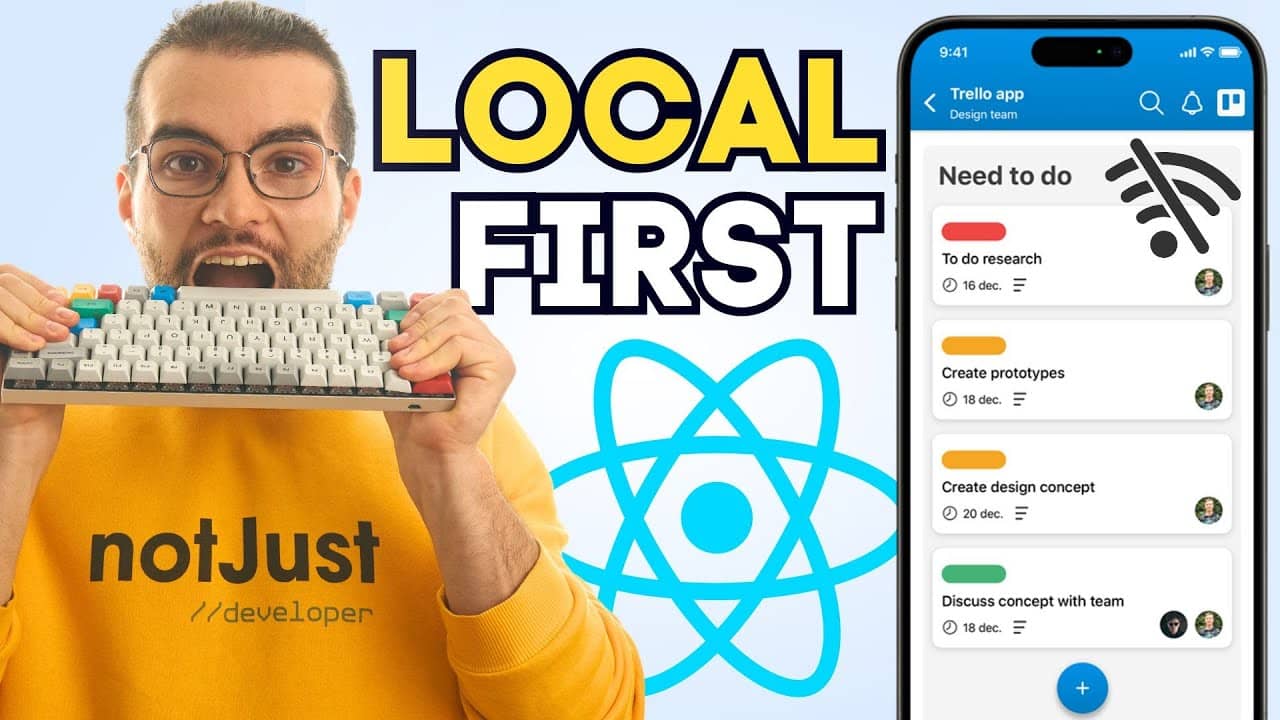 Build a Local First Trello CloneThis video is perfect to learn the ins and outs of React Native using Realm, including the Atlas Device SDK. | | 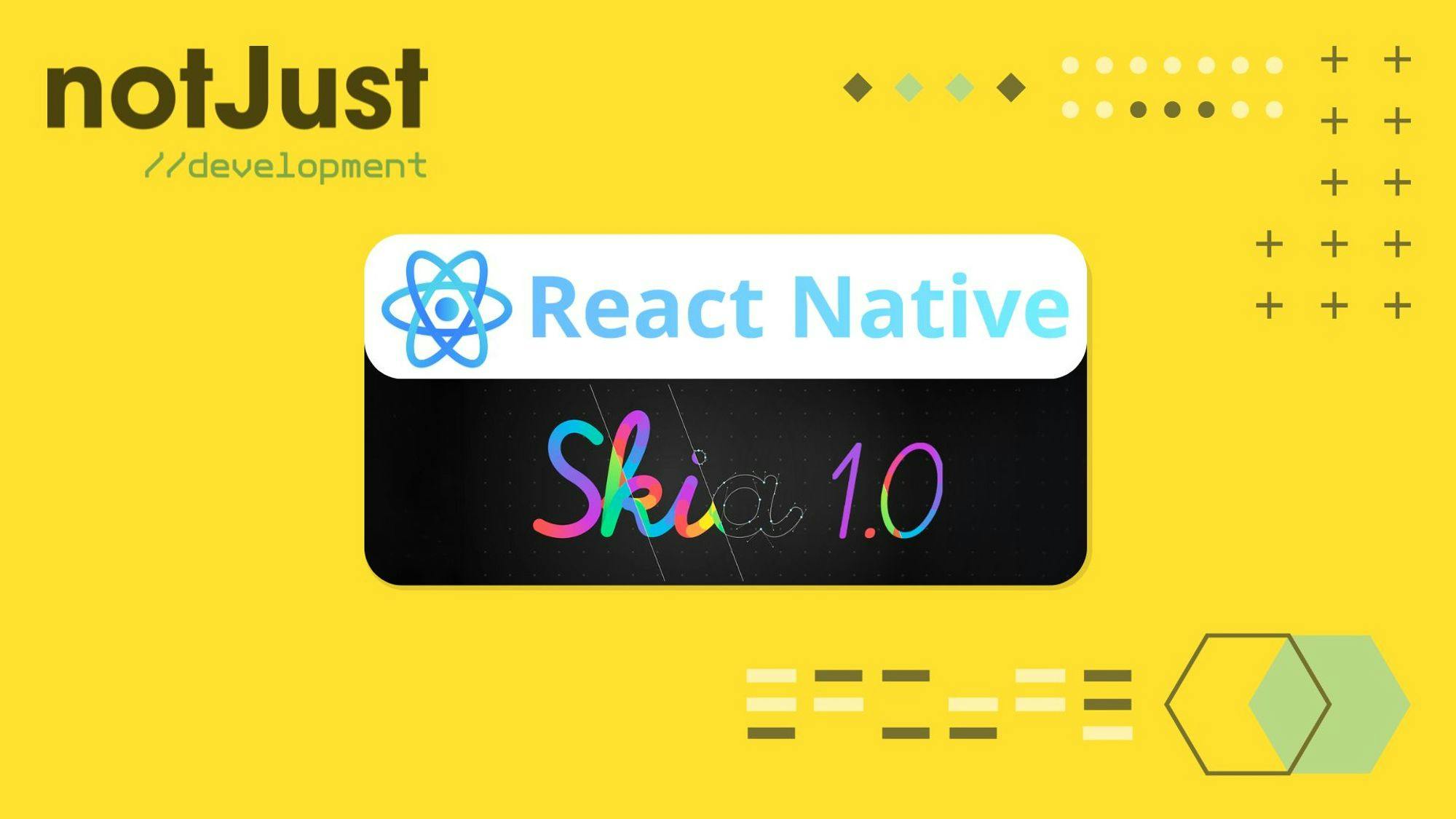 React Native Skia 1.0Let’s explore new features individually, create code examples, and showcase their functionality along with the expected output. |
Did you learn something new today?
If you found this email valuable, forward it to one friend or coworker that can benefit from it as well. That would be much appreciated 🙏
The newsletter was written by Anis and edited by Vadim Savin.
| | Vadim SavinHelping you become a better developer together with the notJust.dev team |
