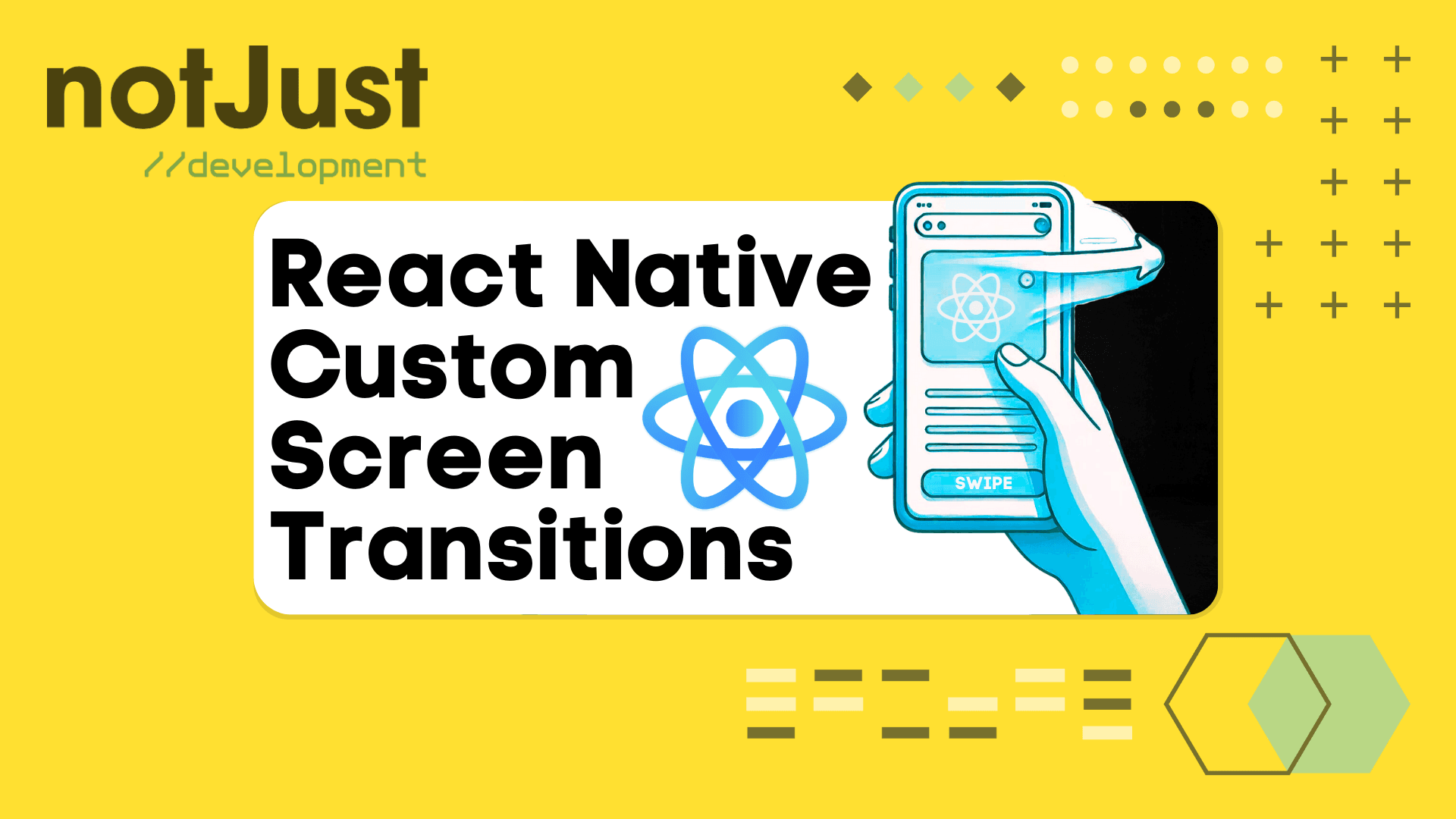Introduction
React-native-screens version 3.30 was released, and it comes with a groundbreaking feature: "Custom Screen Transitions Based on Gesture."
In today’s post, we’ll dive into the code and explore how we can use this powerful feature in our React Native apps.

Before we delve further, let’s explore the essential groundwork of React Native Screen.
The React-Native-Screens library
When building React Native applications, effective navigation is essential. React Native Screen, developed by Software Mansion, provides native navigation primitives specifically built for React Native apps. These primitives correspond to native components offered by your phone’s operating system. By leveraging these components, React-native-screens enhance performance and ensure that your app operates seamlessly.
However, it’s important to note that React Native Screen isn’t intended to be used as a standalone library for handling navigation independently. Instead, it serves as a dependency for full-featured navigation libraries.
Some of the most popular full-featured navigation libraries are:
- react-navigation (Most popular for bare React Native apps)
- react-native-navigation (Created by Wix)
- expo-router (Built on top of react-navigation)
We will use react-navigation in this newsletter. Let’s get cooking with it! 🍟.
Custom screen transitions based on Gesture
From now on, in React Native apps, developers can apply a screen transition effect based on users’ gestures (like swipe up, swipe left, etc) while going back to the previous screen. To make this feature ready, three open-source teams from Software Mansion came to the table.
- react-native-reanimated
- react-native-screens
- react-native-gesture-handler
All the teams have published their dependencies for this feature in their latest stable version. However, the "react-native-reanimated" dependencies for this feature are not yet available in the latest stable version. Fortunately, they have made a pre-release of V3.9, which includes all the necessary dependencies for this feature. We will use it.
In the next section, we will explore the necessary additions or upgrades to our app, enabling the implementation of this feature.
Install with React-Navigation
To enable custom screen transition with gesture let’s install the following packages.
- First, install React Navigation:
npm install @react-navigation/native
- Then install React Native Reanimated, React Native Gesture Handler, React Native Screens (Latest version is important) & its dependencies:
npm install react-native-reanimated react-native-gesture-handler react-native-screens react-native-safe-area-context
Code Example
To enable custom screen transitions based on gestures, we need to modify our navigation file (the file that declares the names of each screen to navigate). We will use "App.js" as our navigation file in this example.
- We have to import createNativeStackNavigator from react-native-screens/native-stack instead of @react-navigation/native-stack. They both provide the same functionalities on navigation but "react-native-screens/native-stack" provides an extra functionality for handling custom screen transition.
- We need to wrap the <NavigationContainer /> component by using <GestureDetectorProvider /> from react-native-screens/gesture-handler. The GestureDetectorProvider enables you to recognise and handle various gestures (like swipes, pinches, rotations, etc.) in your React Native app.
- Finally, wrap your whole app by using <GestureHandlerRootView /> from react-native-gesture-handler as it allows your app to catch all touch events.
The imports should look like below in "App.js":
// Imports in "App.js"import { NavigationContainer } from "@react-navigation/native";import { GestureHandlerRootView } from "react-native-gesture-handler";import { createNativeStackNavigator } from "react-native-screens/native-stack";import { GestureDetectorProvider } from "react-native-screens/gesture-handler";import { ScreenTransition } from "react-native-reanimated";
As we have imported all dependencies, now let’s do all the wrapping with these imported components:
// Imports...// Build the stack for screensconst Stack = createNativeStackNavigator();// Build App functionfunction App() {return (<GestureHandlerRootView style={styles.container}><GestureDetectorProvider><NavigationContainer><Stack.Navigator><Stack.Screen name="Home" component={Home} /><Stack.Screen name="ScreenA" component={ScreenA} /><Stack.Screen name="ScreenB" component={ScreenB} /></Stack.Navigator></NavigationContainer></GestureDetectorProvider></GestureHandlerRootView>);}
Let’s recap what we did in the above navigation file. The top component is now <GestureHandlerRootView />, which detects all touch events in your app. The next component is <GestureDetectorProvider />, responsible for identifying whether the touch corresponds to a gesture (such as swipes, pinches, rotations, etc.). After that, we have our <NavigationContainer /> component.
That’s it! You’ve enabled gesture action handling power in your React Native app. Now it’s time to apply some "go back" transitions to each screen, as shown below:
// Imports...// Build the stack for screens...// Build App functionfunction App() {return (<GestureHandlerRootView style={styles.container}>......<Stack.Screen name="Home" component={Home} /><Stack.Screenname="ScreenA"component={ScreenA}options={{goBackGesture: "twoDimensionalSwipe",}}/><Stack.Screenname="ScreenB"component={ScreenB}options={{goBackGesture: "swipeDown",}}/>......</GestureHandlerRootView>);}
We used the "twoDimensionalSwipe" gesture for "ScreenA" & "swipeDown" gesture for "ScreenB". You are all set 🚀.
For your information, below are all the available gestures from React Native Screen:
- swipeRight
- swipeLeft
- swipeUp
- swipeDown
- verticalSwipe
- horizontalSwipe
- twoDimensionalSwipe
Now let’s create the "Home" screen (component) to navigate to "ScreenA" & "ScreenB".
// Imports ...// Build "Home" screen (component)export default function Home({ navigation: { navigate } }) {return (<View>{/* GO TO SCREEN A */}<TouchableOpacity onPress={() => navigate("ScreenA")}><Text> ScreenA </Text></TouchableOpacity>{/* GO TO SCREEN B */}<TouchableOpacity onPress={() => navigate("ScreenB")}><Text> ScreenB </Text></TouchableOpacity></View>);}
Design your screens (components) ScreenA and ScreenB. Reload your app, navigate from the Home screen to "ScreenA", and then swipe in any direction as we’ve set up "twoDimensionalSwipe" for ScreenA. For "ScreenB", perform a swipe down, as we’ve configured "swipeDown" for it. You’ll observe an effect like the one shown below: 👇

That’s it 🙌
The V3.30 release in React Native Screen introduces enhanced transition animations for smoother and more visually appealing navigation when returning to the previous screen.
Did you learn something new today?
If you found this post valuable, share it to with one friend or coworker that can benefit from it as well. That would be much appreciated 🙏
The post was written by Anis and edited by Vadim Savin.